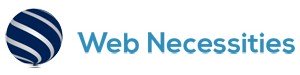Instructions for setting up IMAP and SMTP on an iPad using SSL and authentication with the host mail.webnecessities.net:
- Open Settings:
- On your iPad, go to Settings.
- Passwords & Accounts:
- Tap on Passwords & Accounts.
- Add an Account:
- Tap Add Account.
- Choose Other.
- Enter Account Details:
- Enter your Name, Email Address, and Password.
- Tap Next.
- Configure Incoming Mail (IMAP):
- Select IMAP as the account type.
- Fill in the following details:
- Incoming Mail Server (IMAP):
- Hostname: mail.webnecessities.net
- Username: Your full email address
- Password: Your email password
- Incoming Mail Server (IMAP):
- Tap Next.
- Configure Outgoing Mail (SMTP):
- Fill in the following details:
- Outgoing Mail Server (SMTP):
- Hostname: mail.webnecessities.net
- Username: Your full email address
- Password: Your email password
- Outgoing Mail Server (SMTP):
- Tap Next.
- Fill in the following details:
- Enable SSL/TLS:
- Go to Advanced Settings:
- For Incoming Settings:
- Use SSL: On
- Port: 993
- For Outgoing Settings (SMTP):
- Use SSL: On
- Port: 465 (recommended) or 587
- For Incoming Settings:
- Tap Done.
- Go to Advanced Settings:
- Test the Connection:
- Send a test email to verify that both incoming and outgoing servers are working correctly.